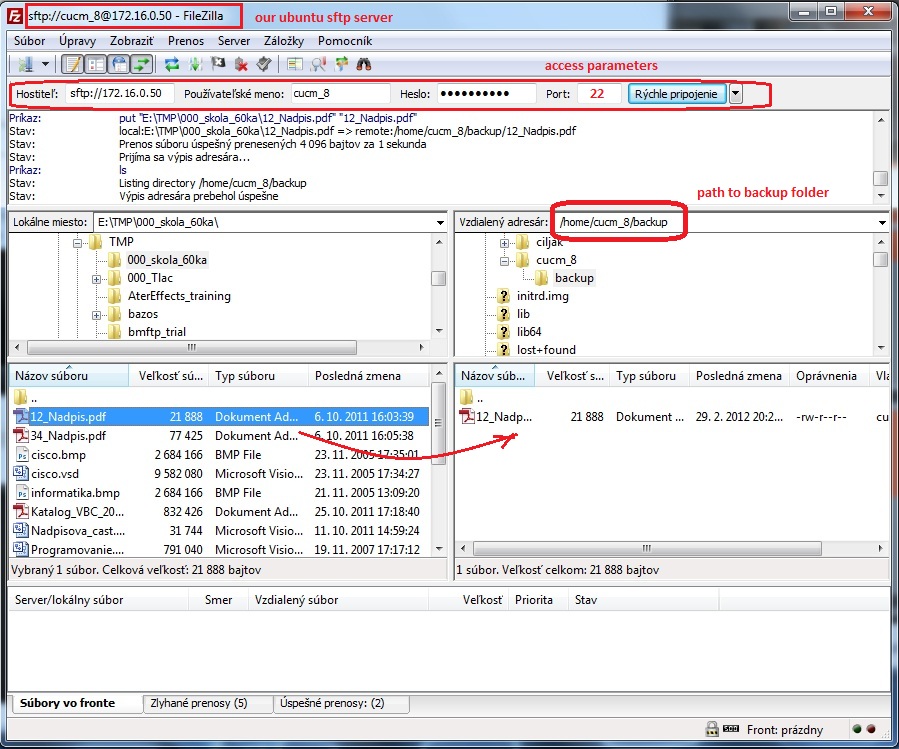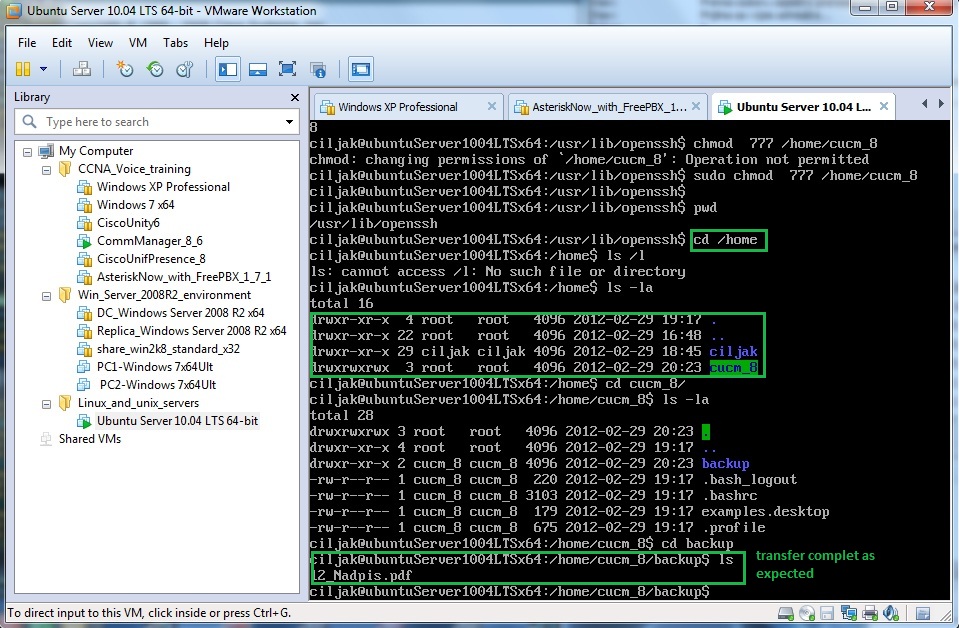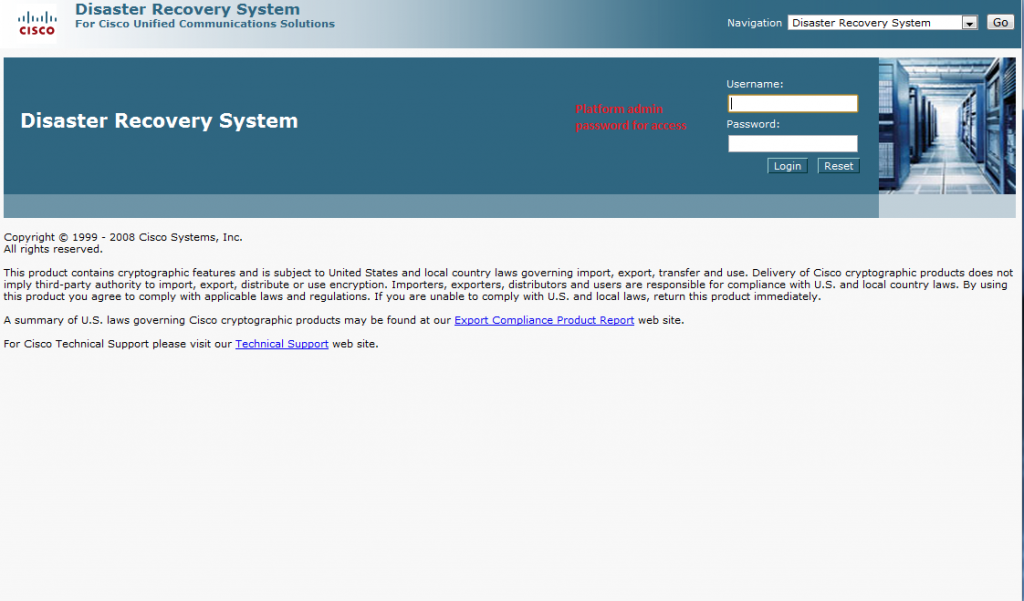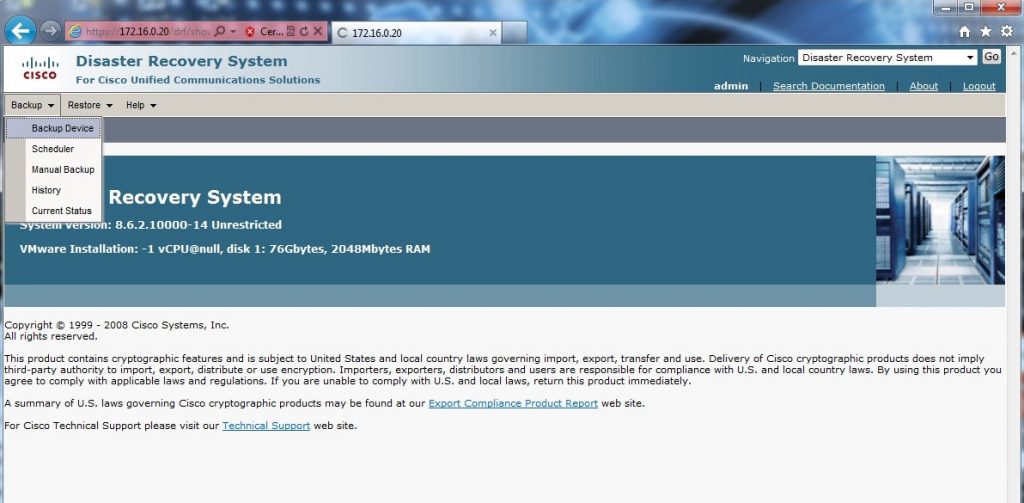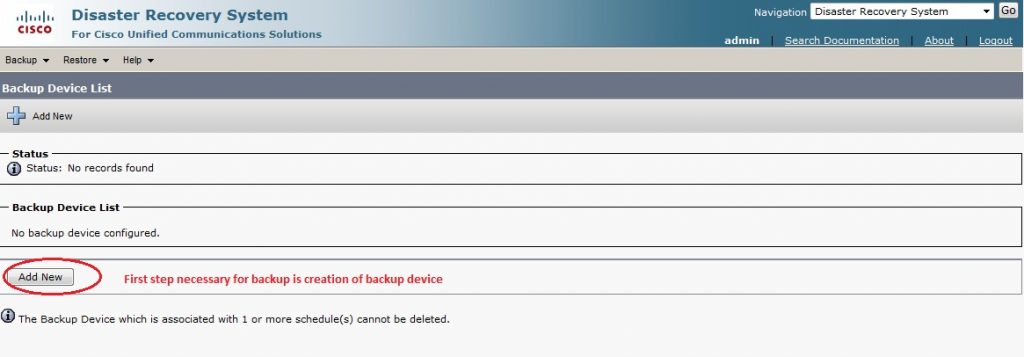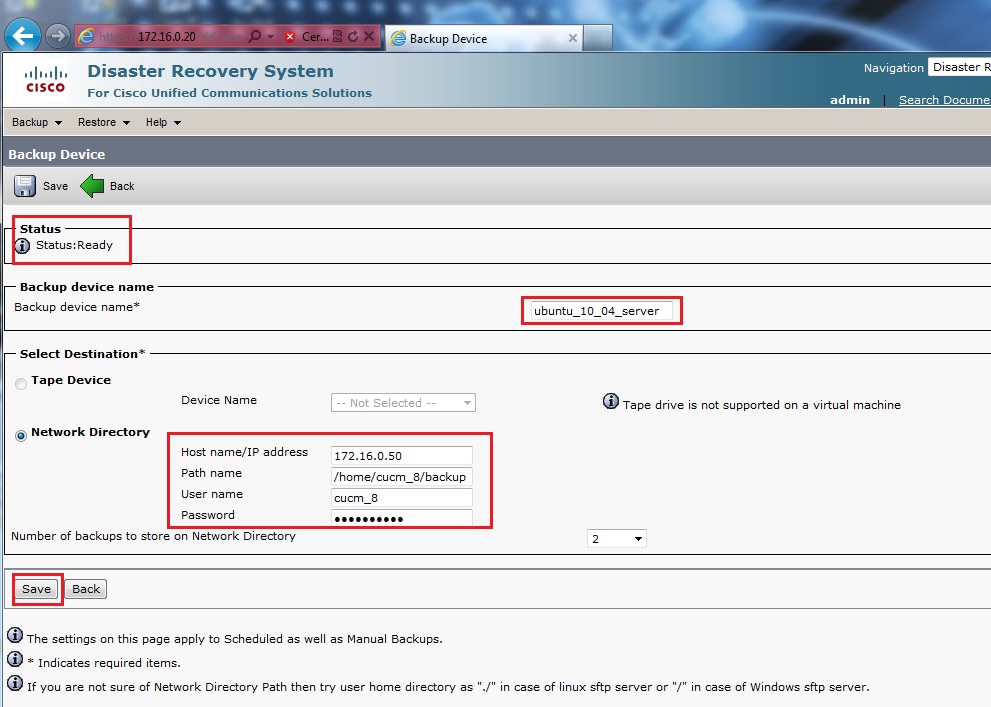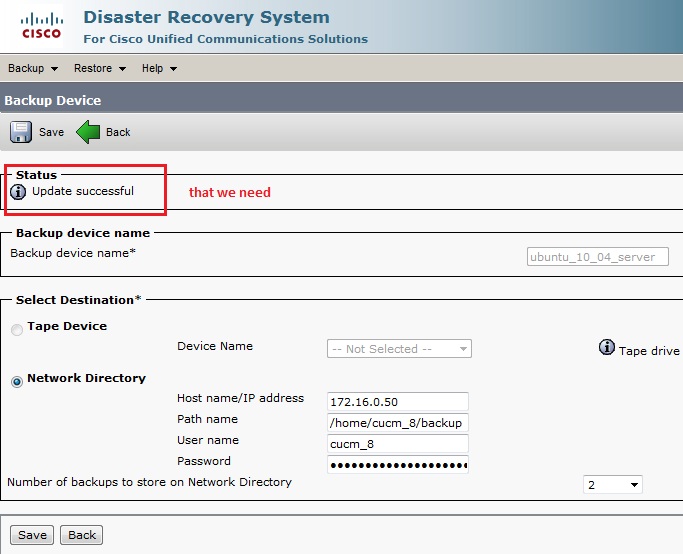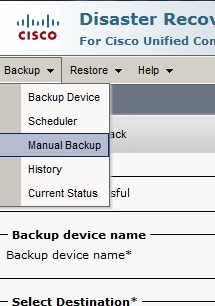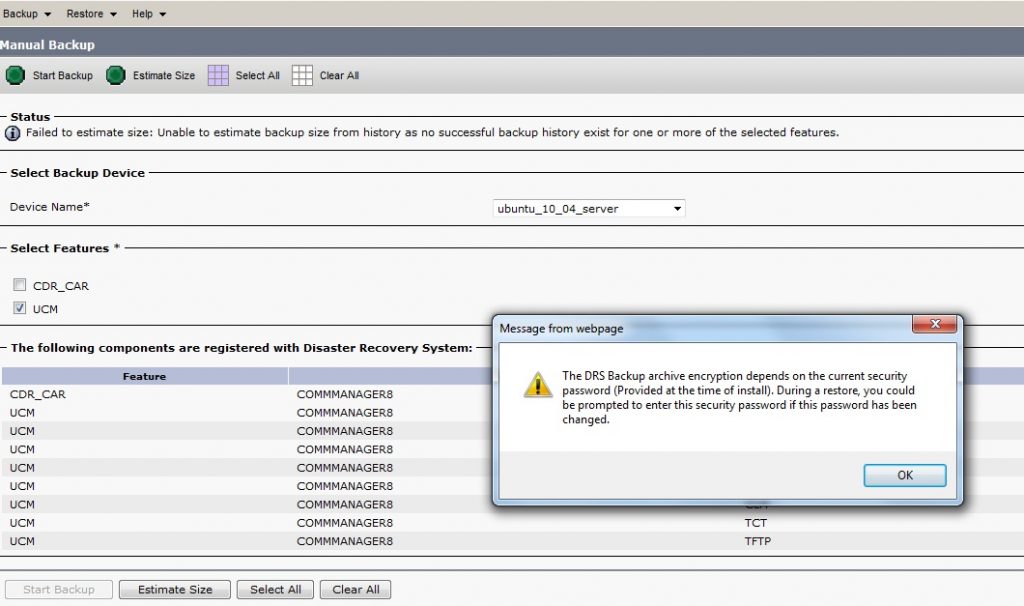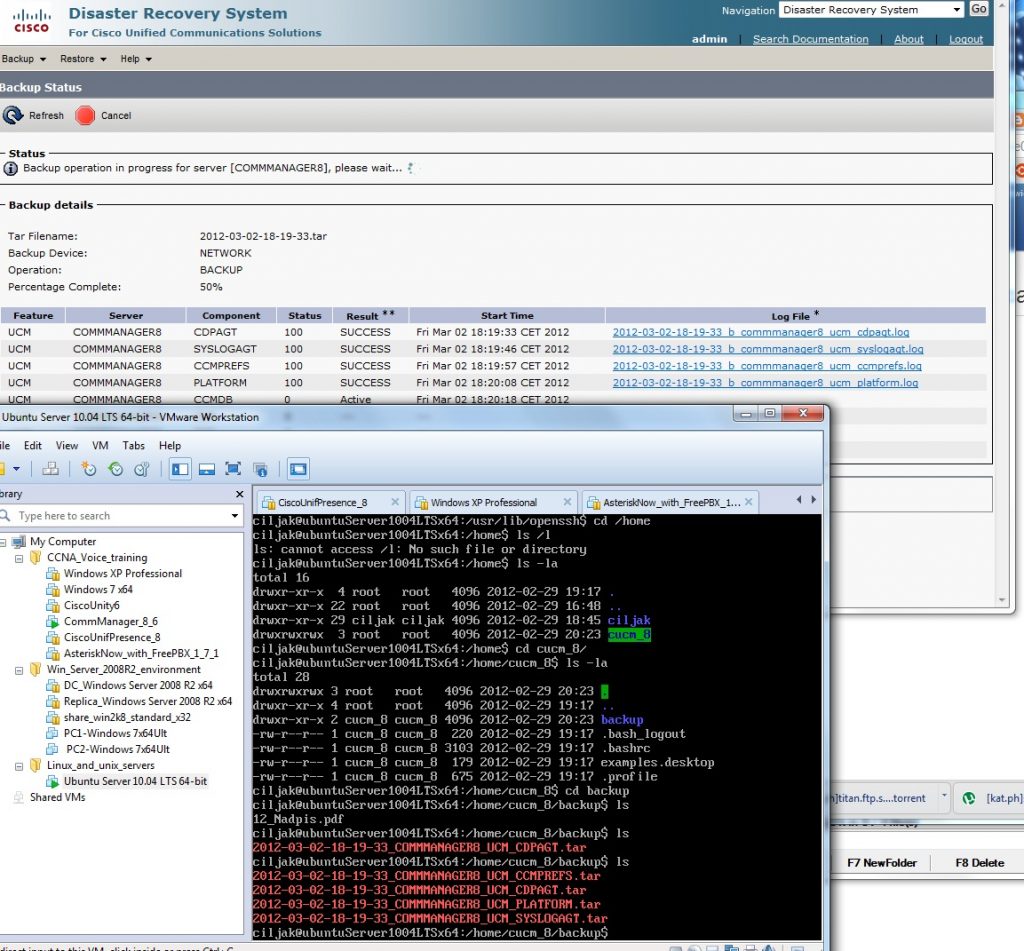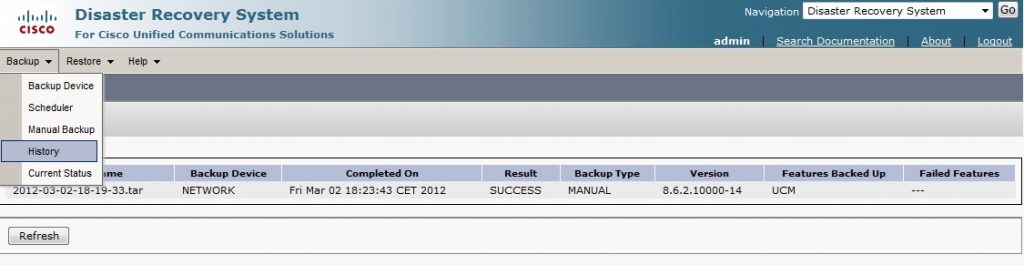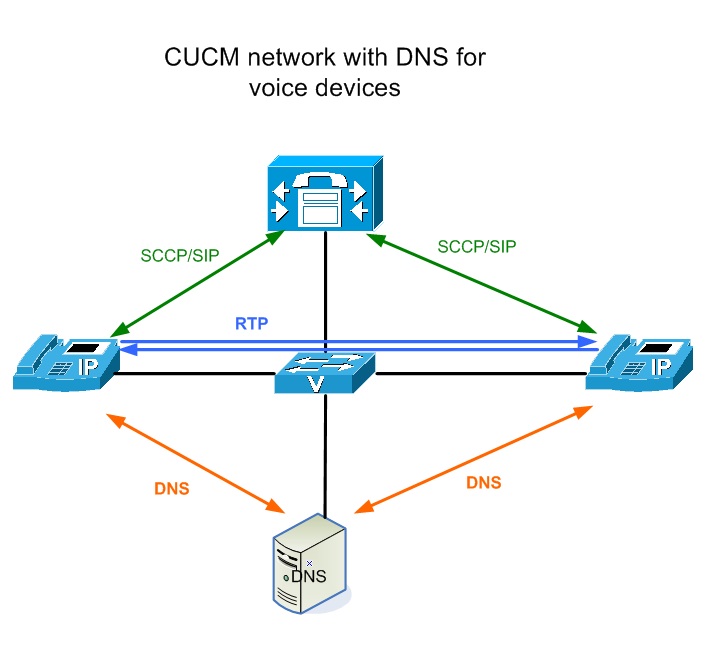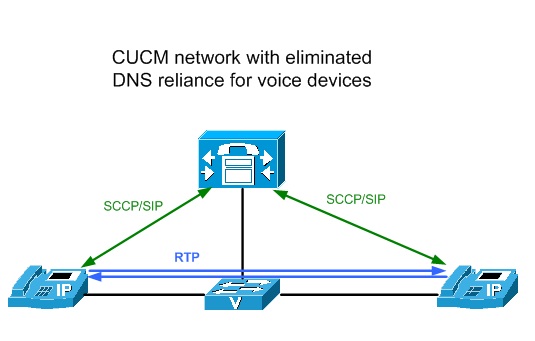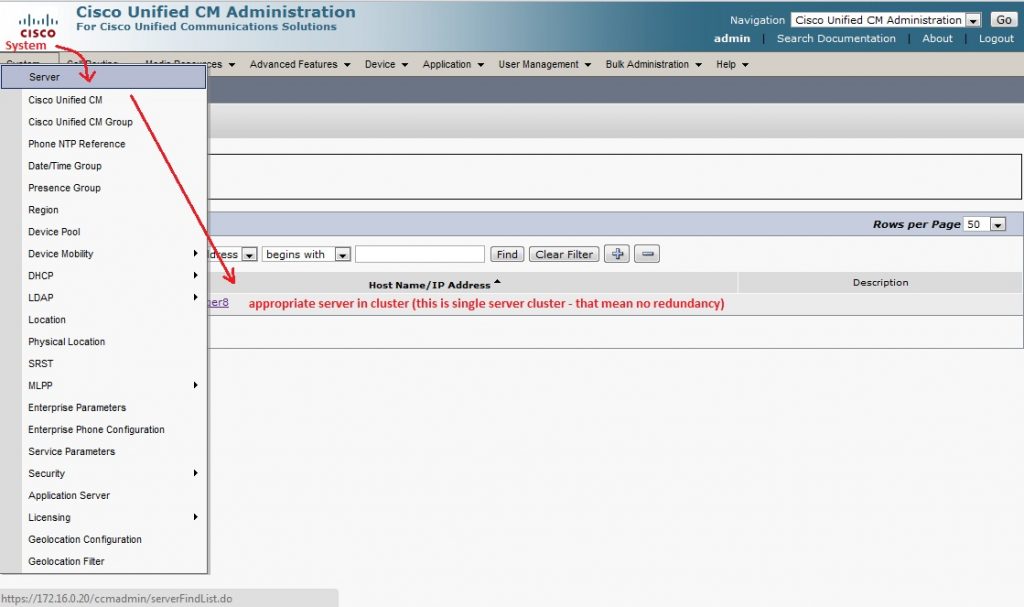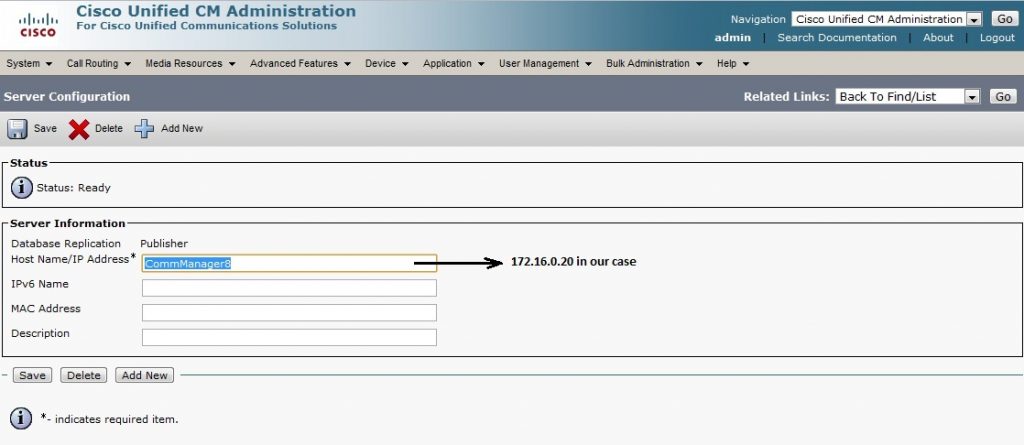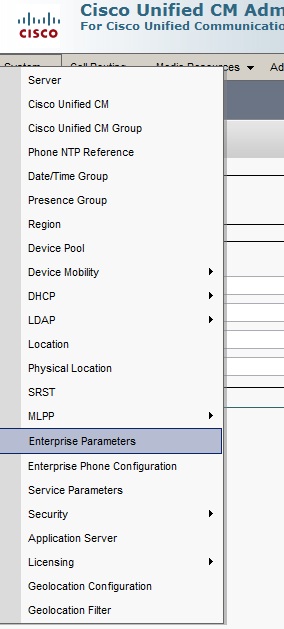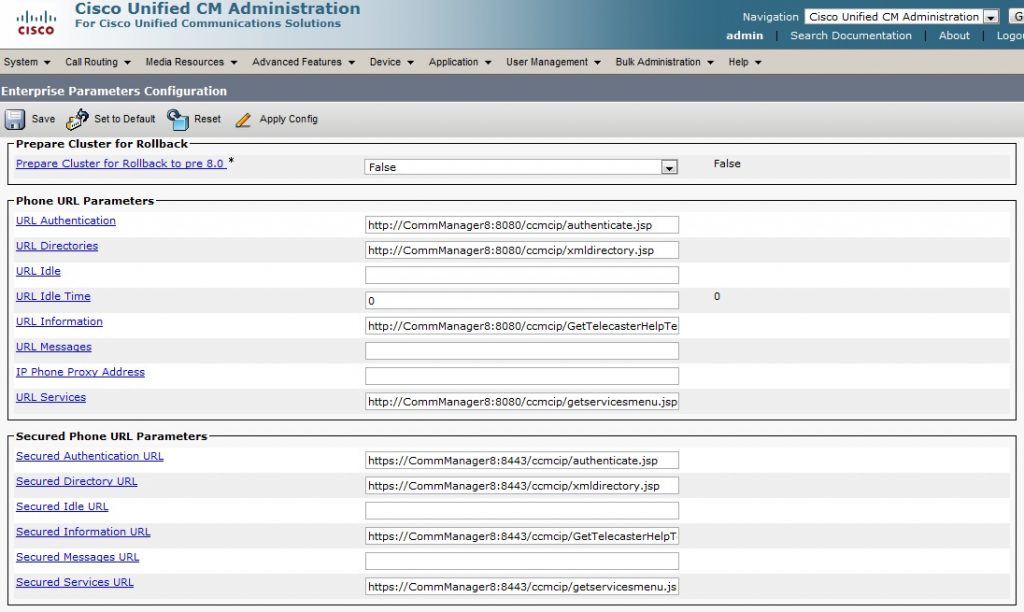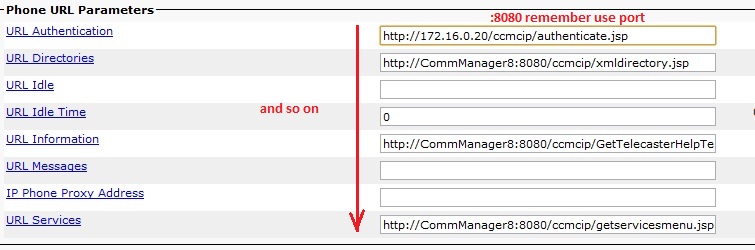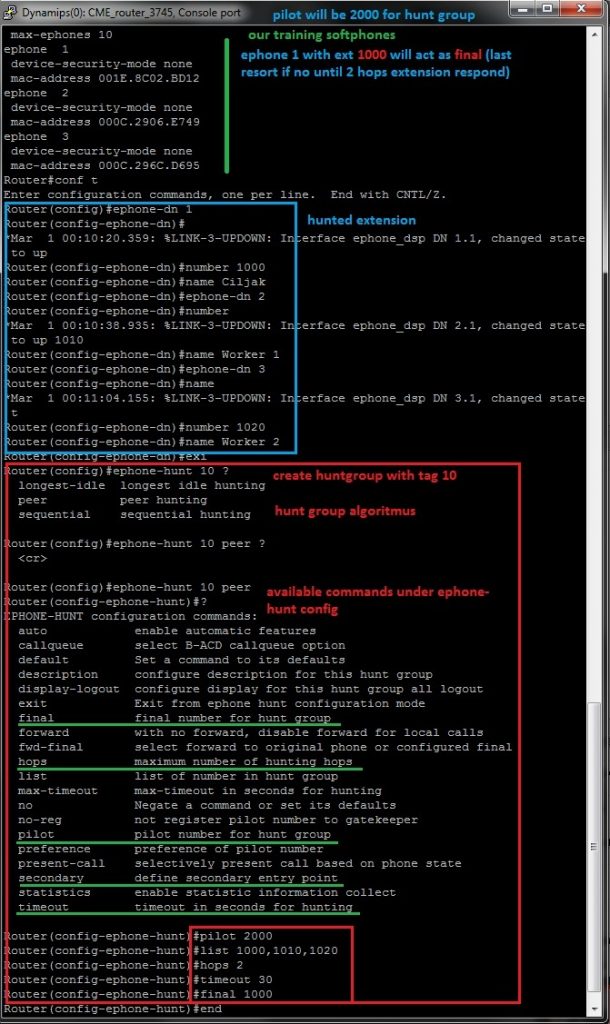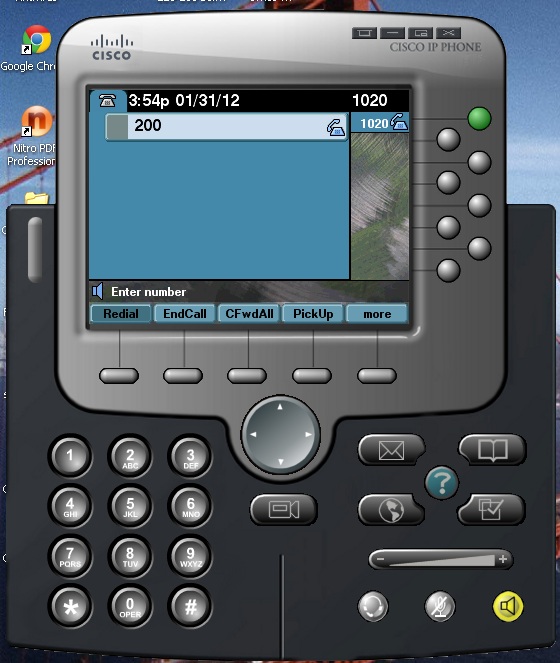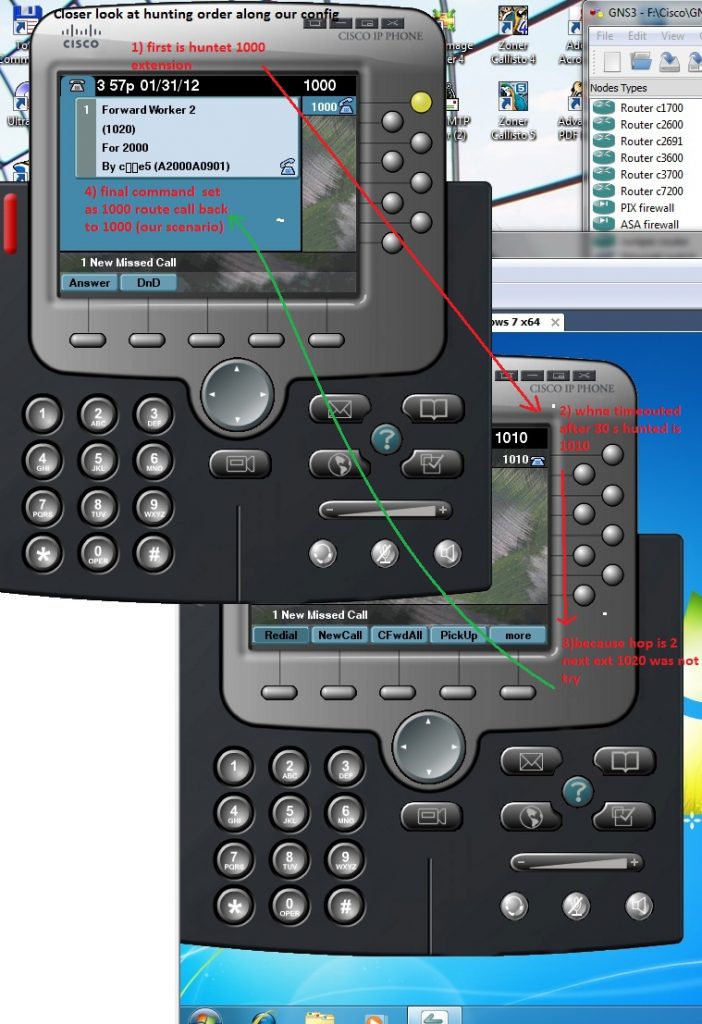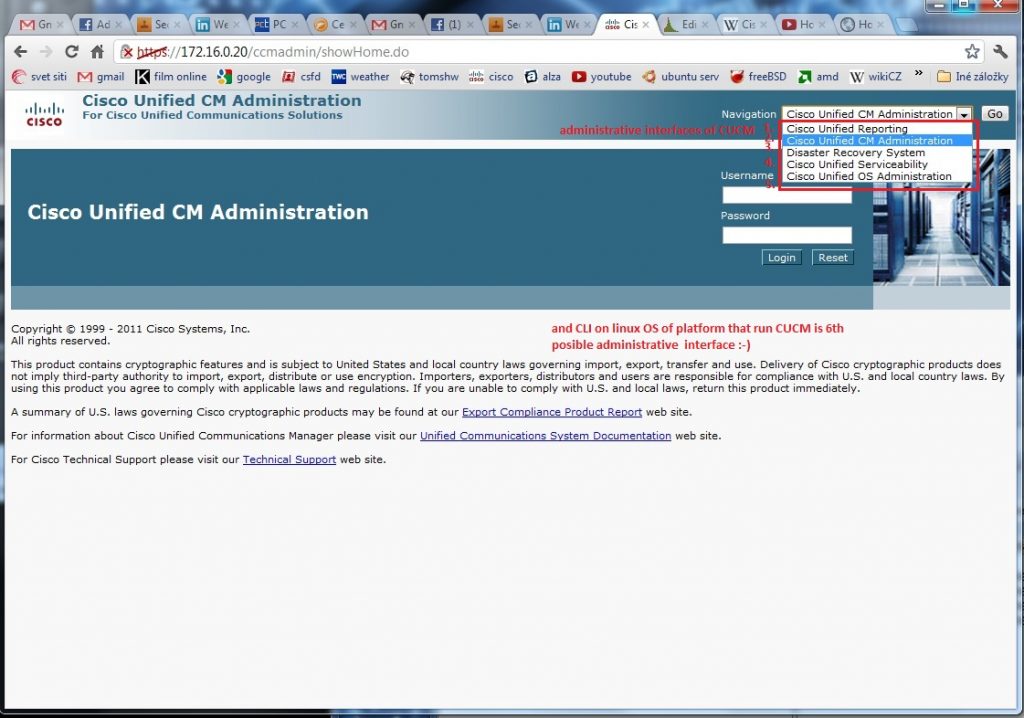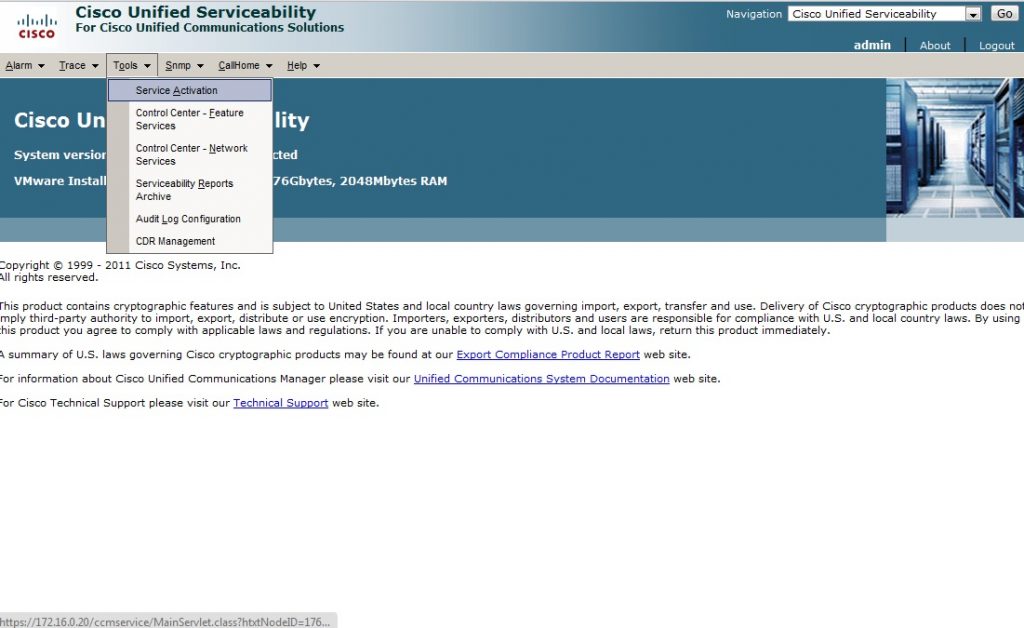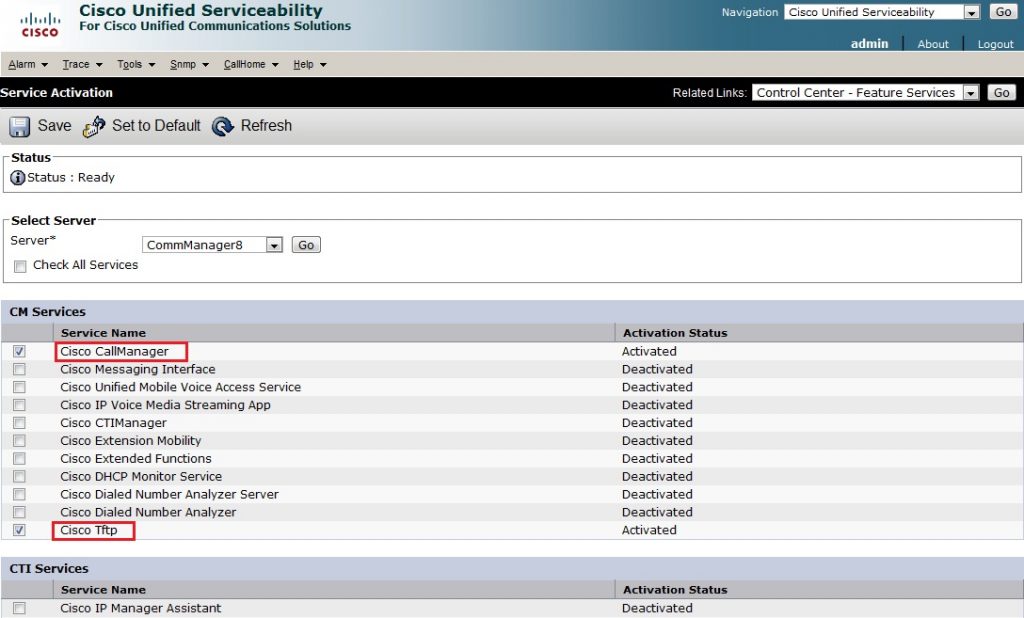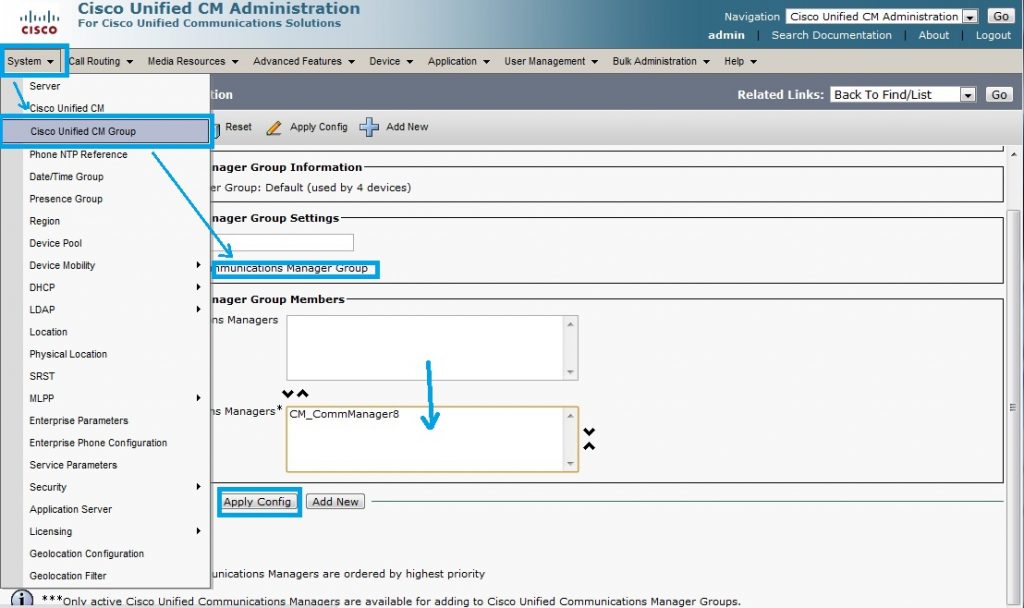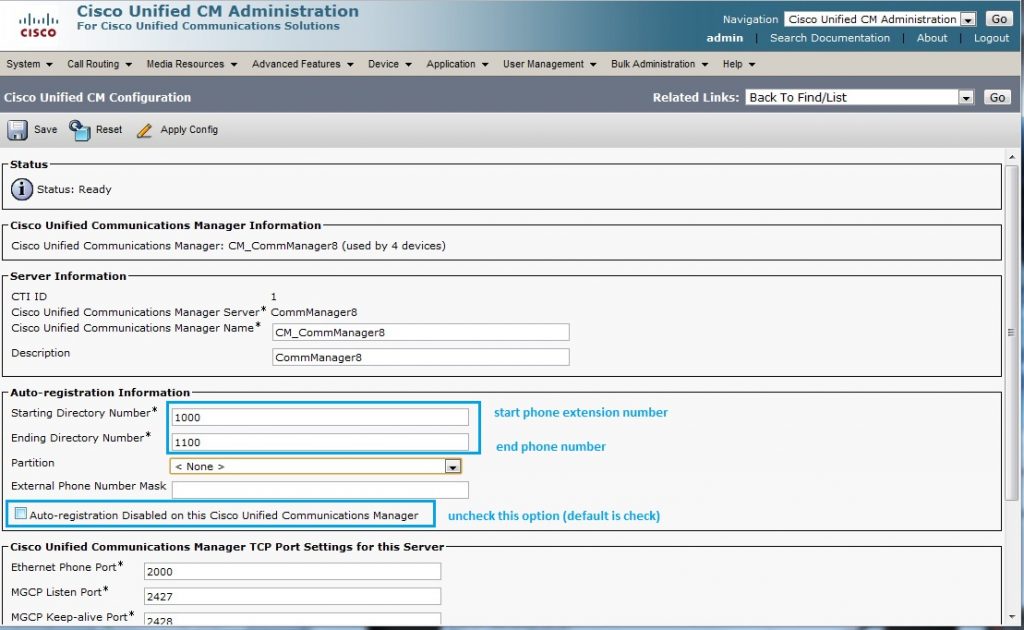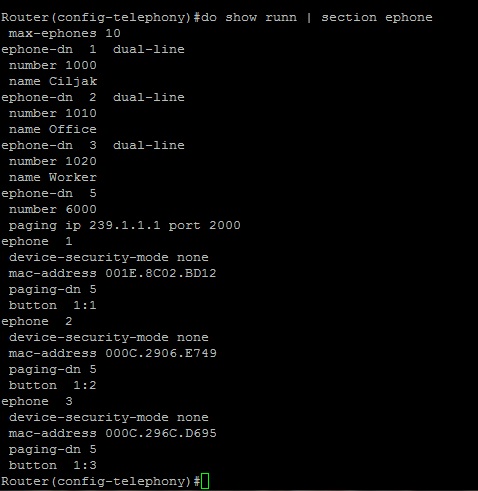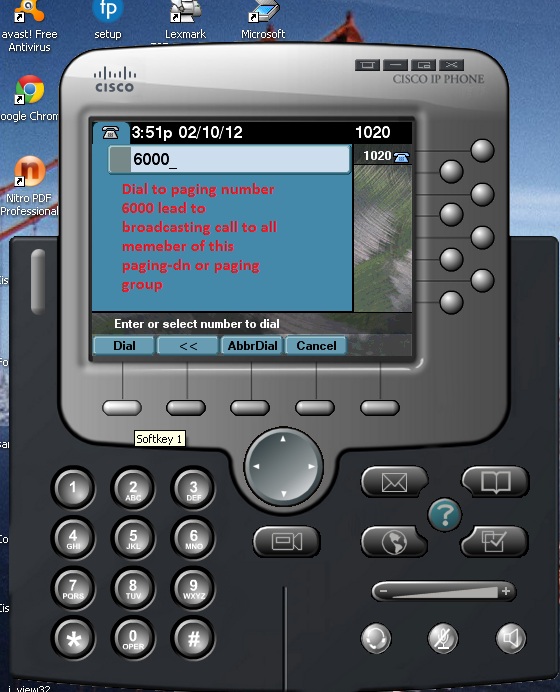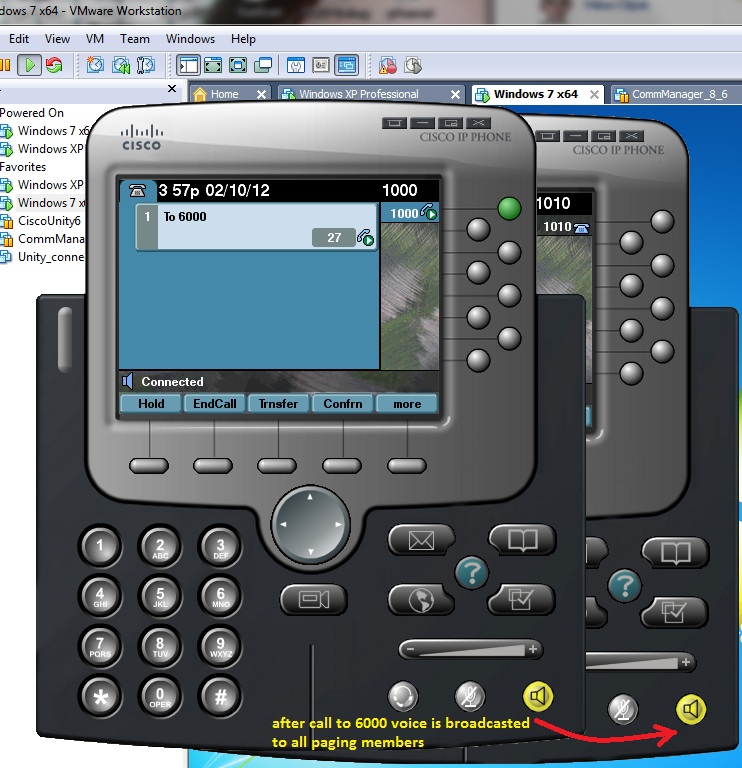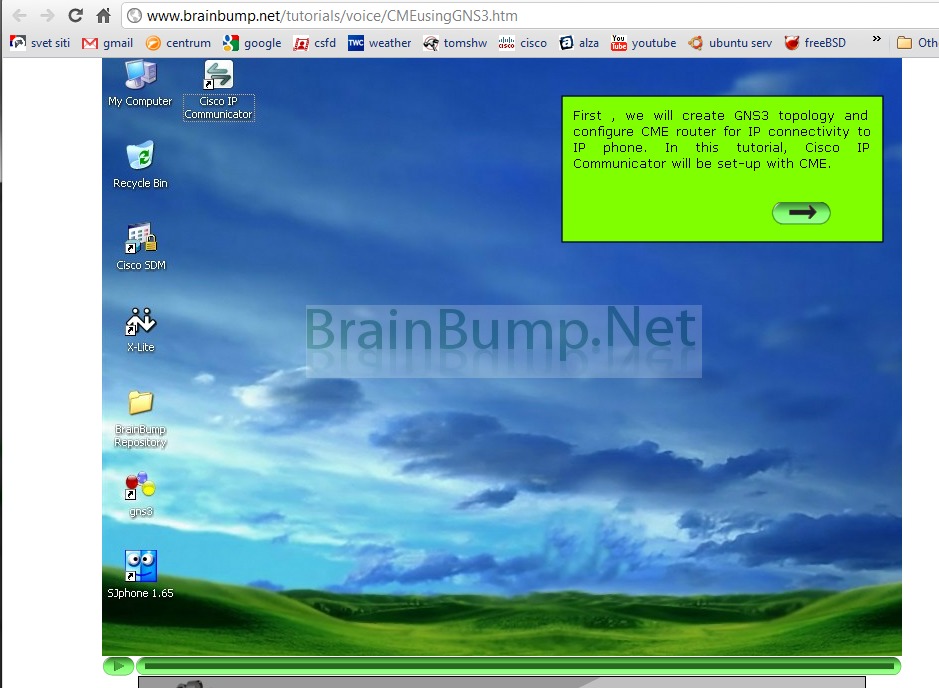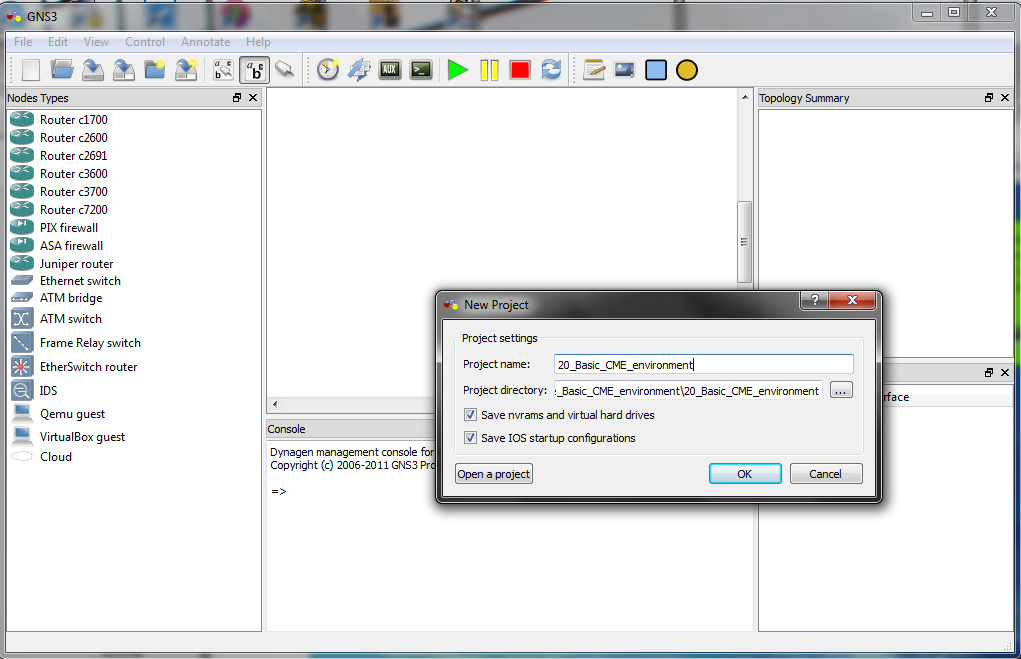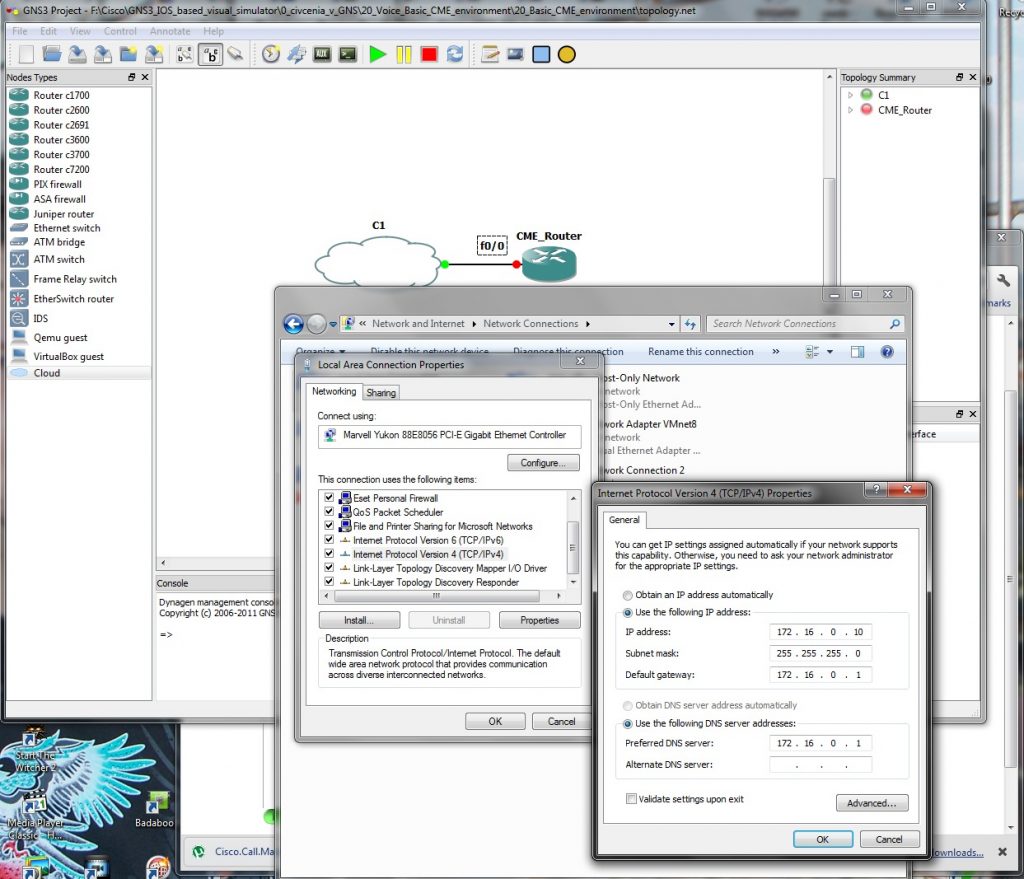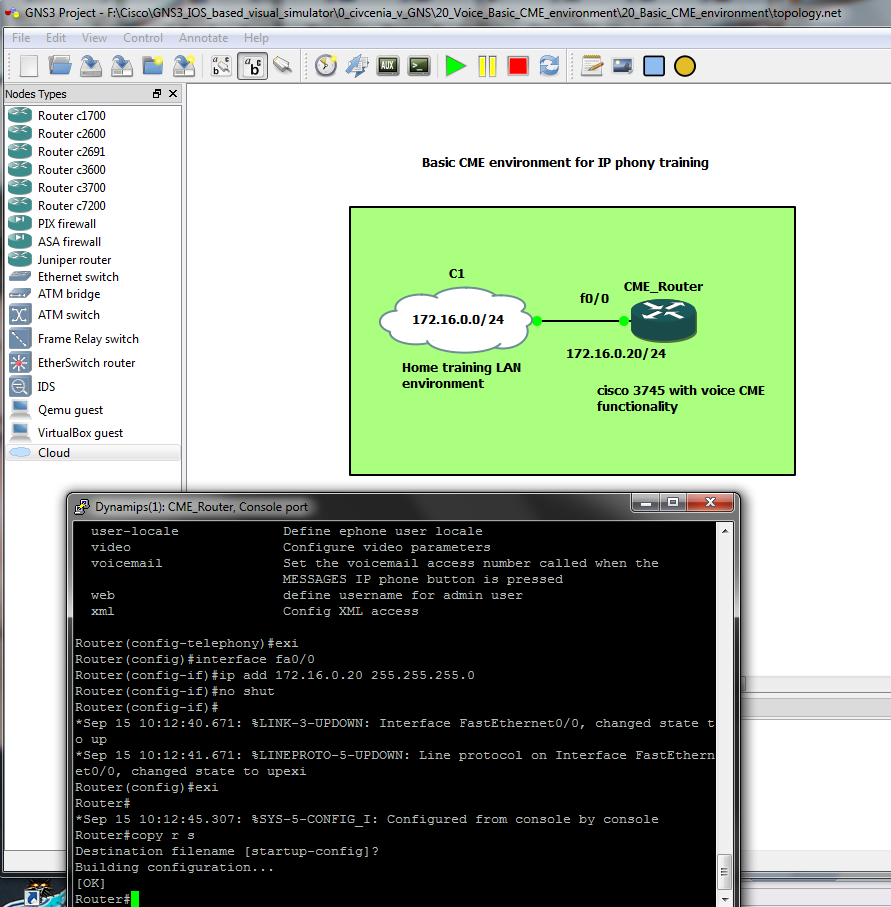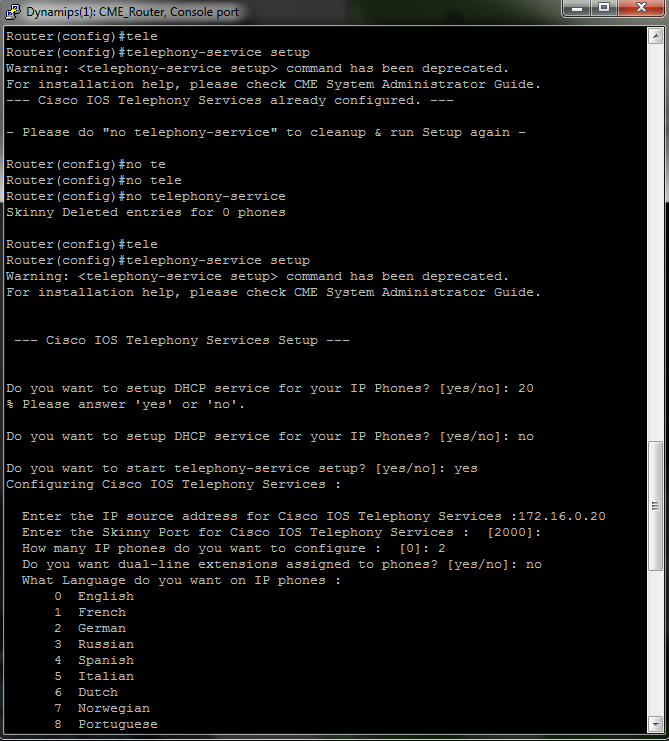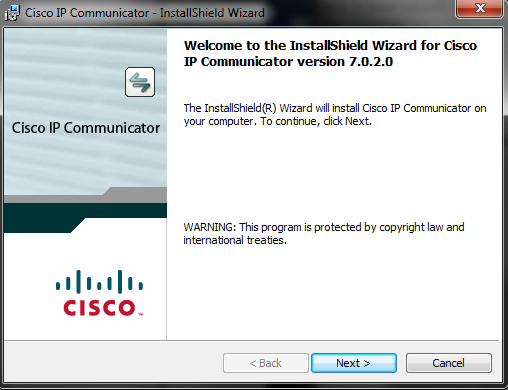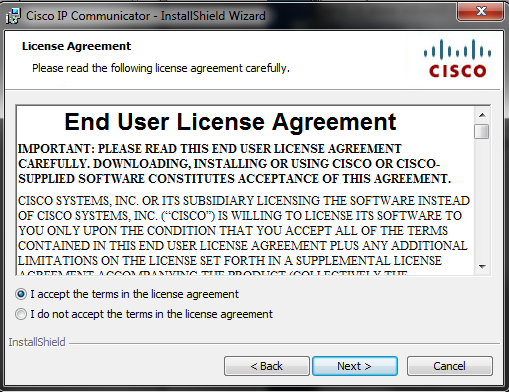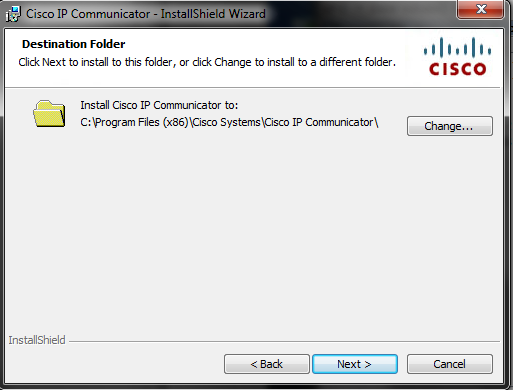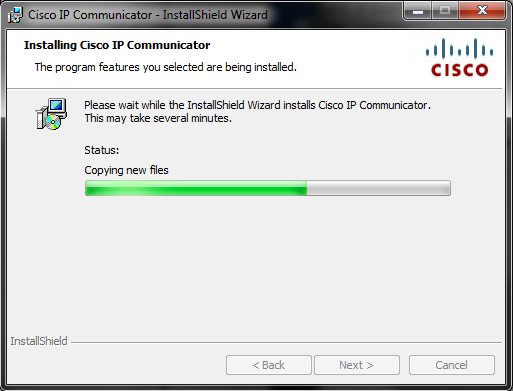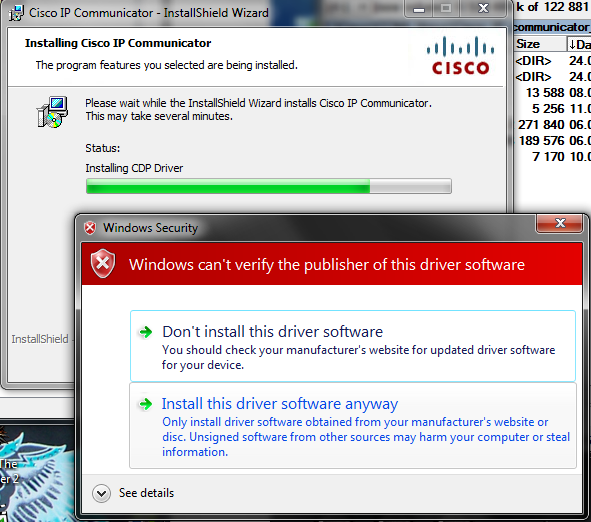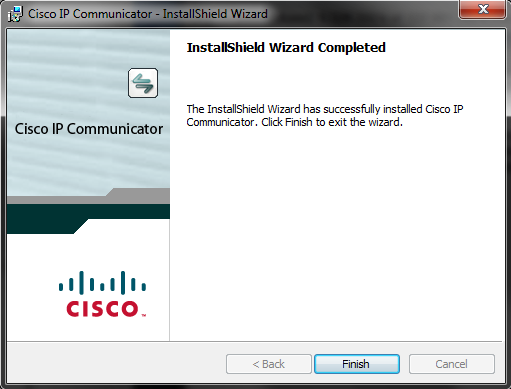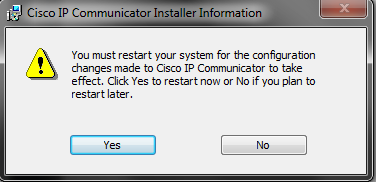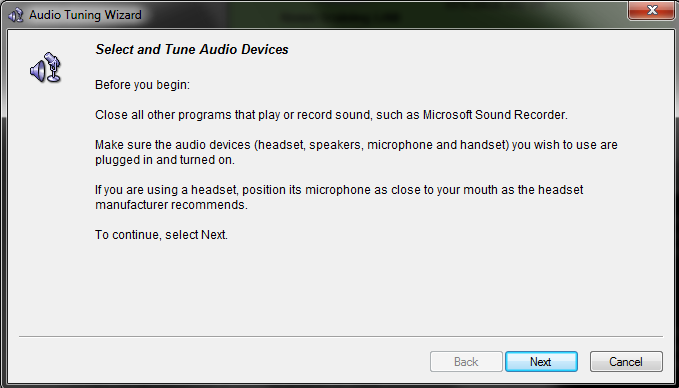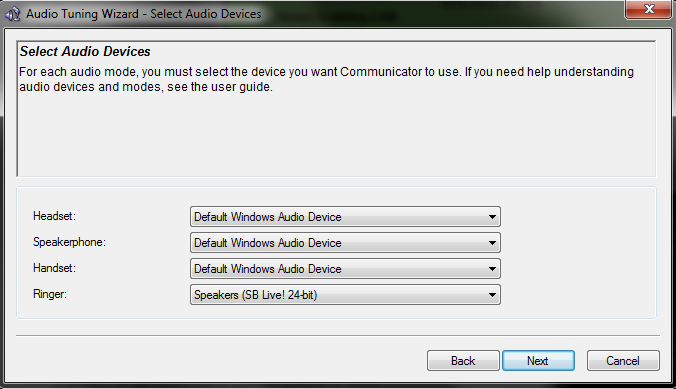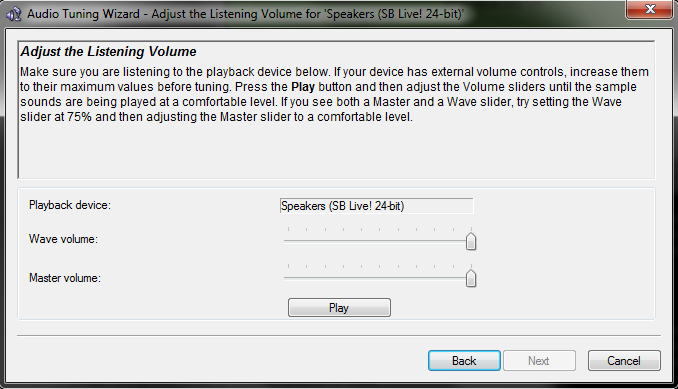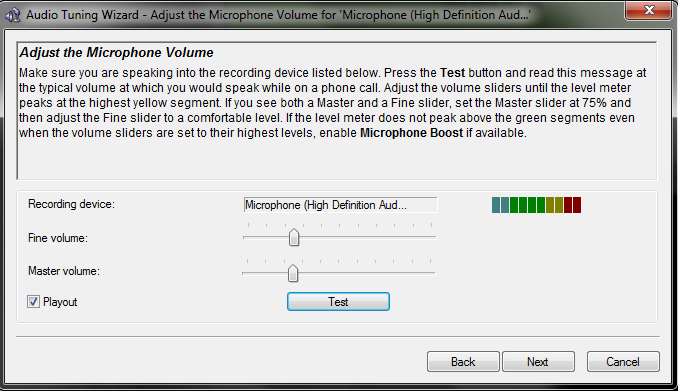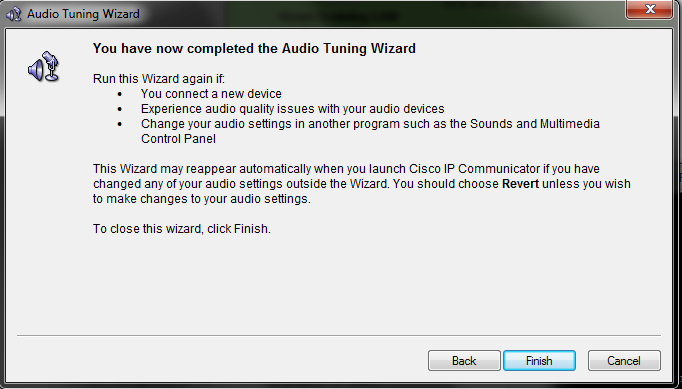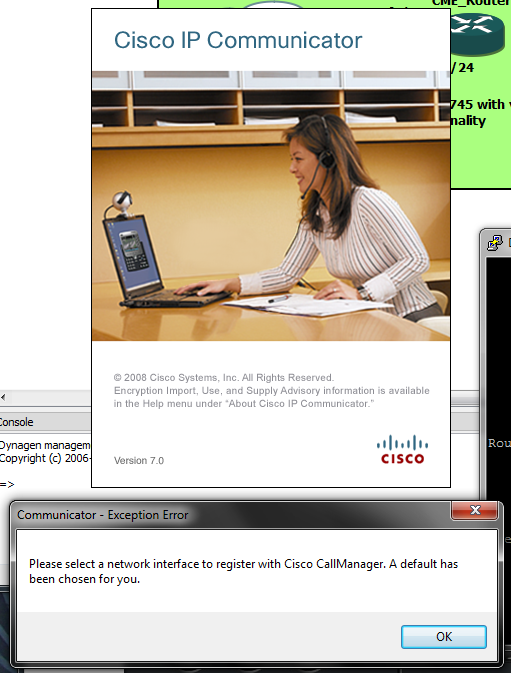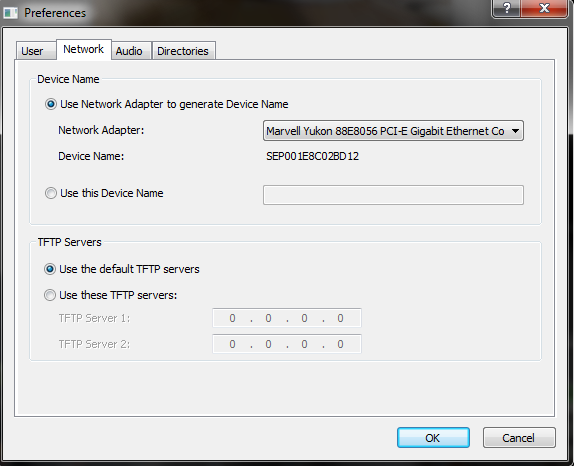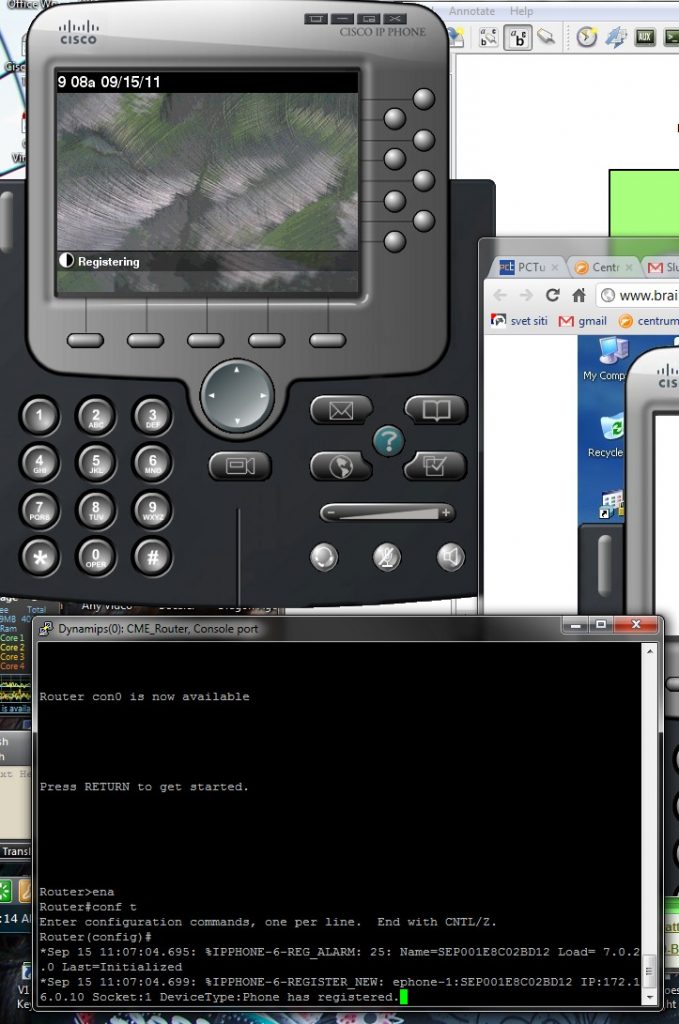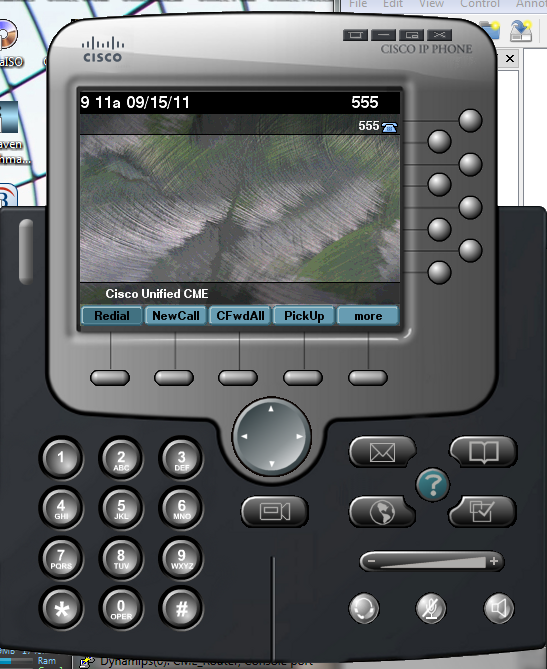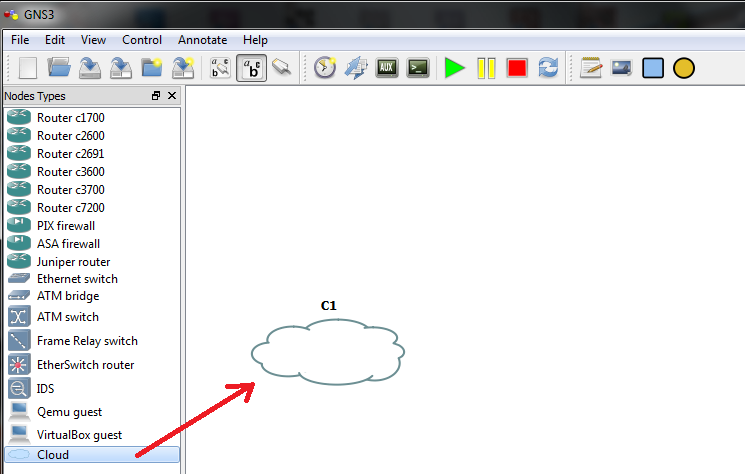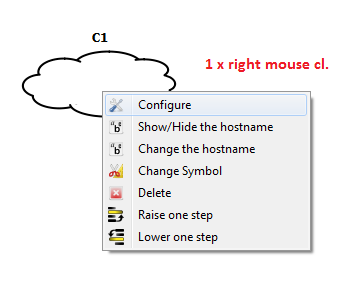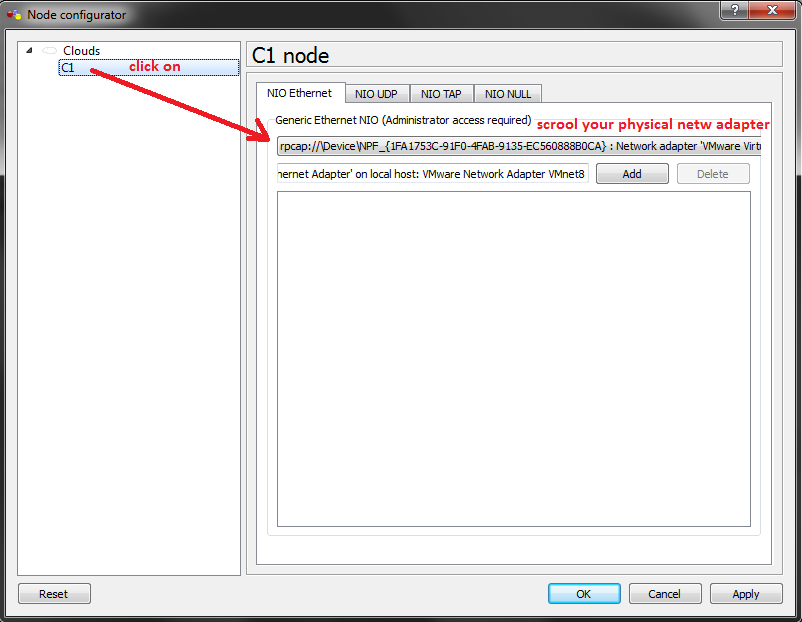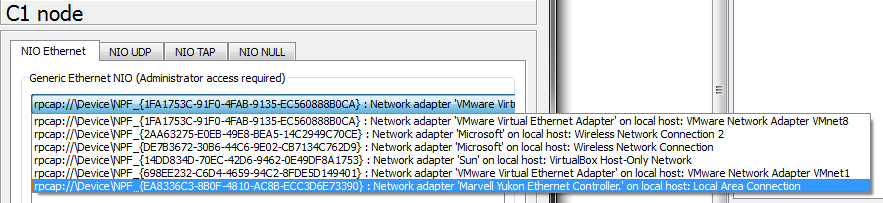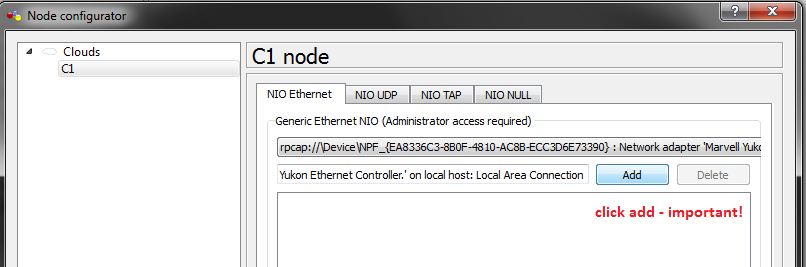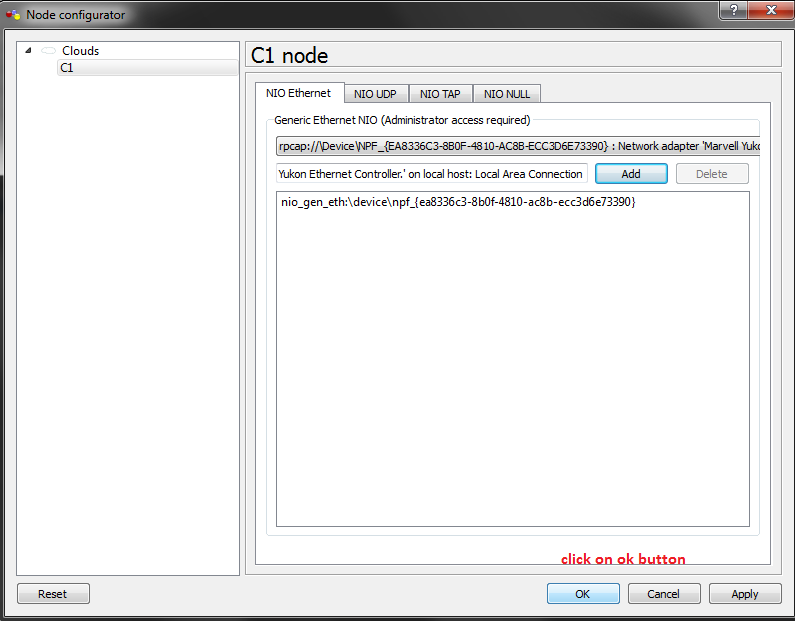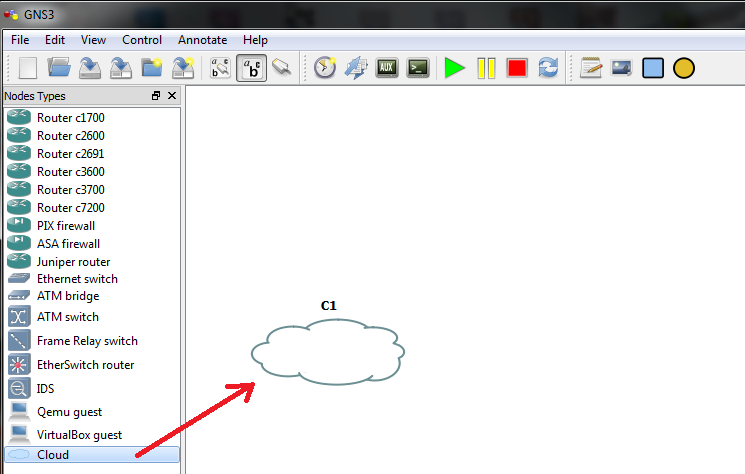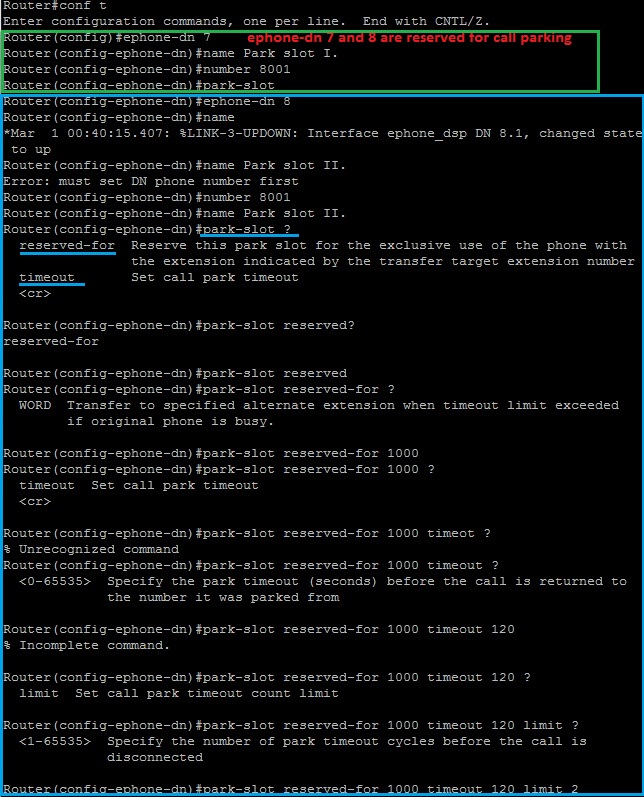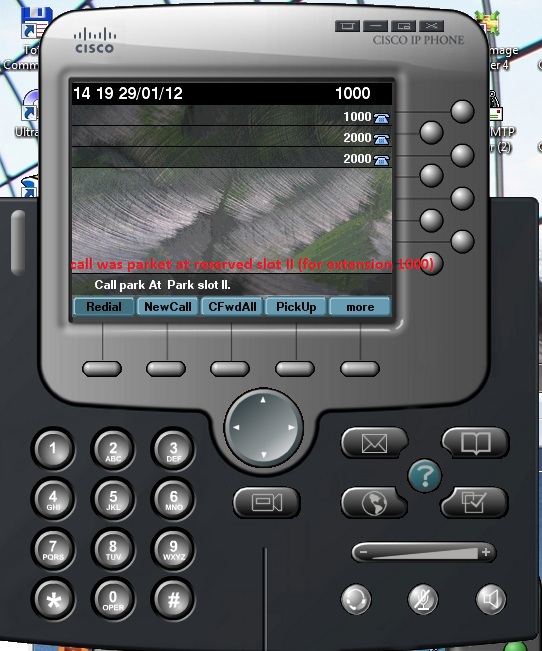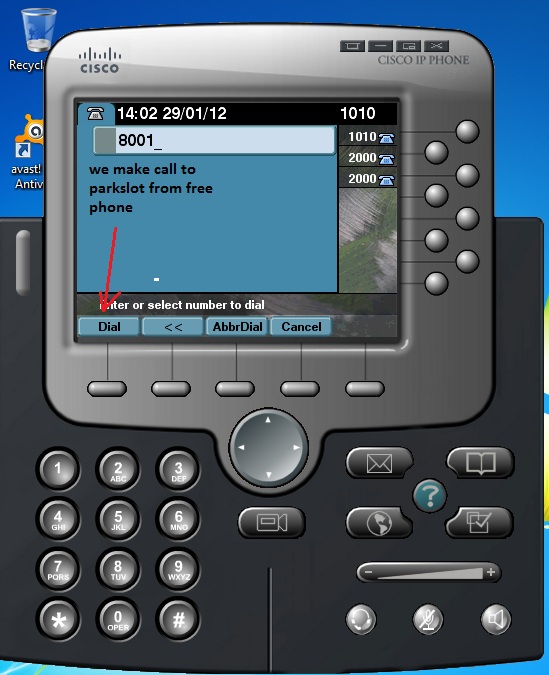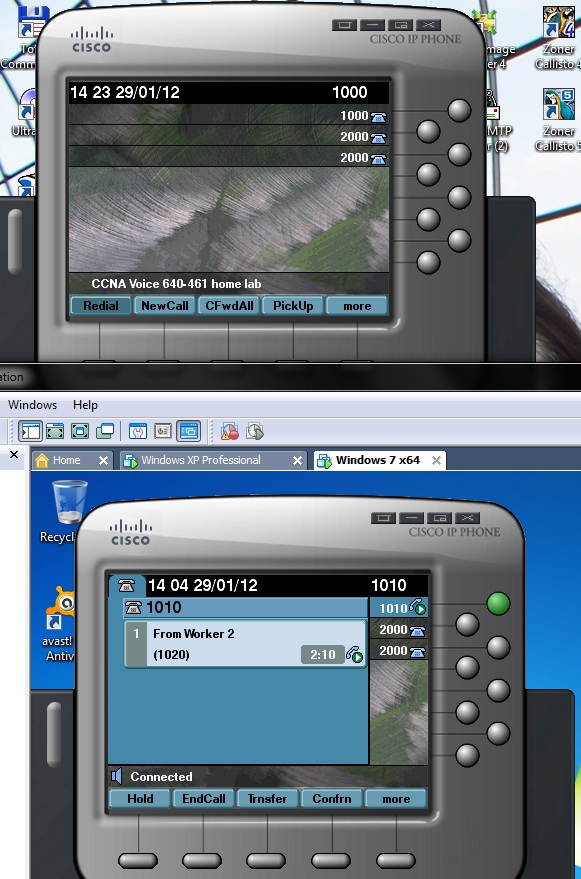16. CUCM 8 – Call hunt configuration
As it was in CUCME call hunt enable one hunt pilot number to distribute calls to members of hunt list. For reference please read our article http://www.cdesigner.eu/content/12-hunt-groups-how.
CUCM configuration for call hunt is more flexible and robust. During creation of hunt environment we going through this steps:
- Create line groups that contain hunted extensions (in our case 1000, 1001, and 1002)
- Create hunt lists that contain line group or groups
- Finally create and adjust hunt pilot
In this lab our goal will be create config that support this scenario.
 Now we going to create line groups that specify hunting behavior – Line groups are added to hunt lists which select order during hunting through line groups. Finally associate hunt pilot to appropriate hunt list.
Now we going to create line groups that specify hunting behavior – Line groups are added to hunt lists which select order during hunting through line groups. Finally associate hunt pilot to appropriate hunt list.
I) Line groups
- create DNs for phones and associate them
- in CM administration Call Routing>Route/Hunt>Line Group and add new
- specify RNA (ring no answer) – time of each DN in line group will ring before no answer is reached and call is relayed to next DN in group
- distribute algorithm: Top Down – each new call starts at the top of list, Circular – round robin fashion – new call starts at the next DN after previous used on call, Broadcast – all DNs ring simultaneously or Longest idle (number that was longest in On Hook state become ringing)
- Hunt – options for call state (Busy, noan …), determine moving of call through line groups if they exist (our simple scenario has only one line group)
- add DNs to line group (1000, 1001 and 1002) and save
 After successful configuration new entry in line group list exist
After successful configuration new entry in line group list exist
- go to Call Routing>Route/Hunt>Hunt list and add new
- fill name and select CUCM group if it is not stand alone CUCM deployment as in our case – then save
- in hunt list configuration – add line groups (line groups are top down processed please remember this fact – order in list is important) and save
- Call Routing>Route/Hunt>Hunt pilot and add
- specify hunt pilot number (3000 in our case)
- select hunt list or lists
- set Alerting name (displays on phones receiving calls by dialing hunt pilot number)
- optionally set hunt forwarding (for our examination we first leave this field blank)

 Our lab is configured to support call hunt on pilot number 3000. It is time to try our config. From phone with extension 1002 initiate call to hunt pilot nr. 3000. Cal is routed to first number 1000 in circular fashion (circular distribution algorithm). After 20s configured as no answer interval our phone receive ringing after next 20s. Caller phone receive noanswer signal because no forward option was configured.
Our lab is configured to support call hunt on pilot number 3000. It is time to try our config. From phone with extension 1002 initiate call to hunt pilot nr. 3000. Cal is routed to first number 1000 in circular fashion (circular distribution algorithm). After 20s configured as no answer interval our phone receive ringing after next 20s. Caller phone receive noanswer signal because no forward option was configured.
 Finally we adjust no answer forwarding in hunt pilot configuration menu.
Finally we adjust no answer forwarding in hunt pilot configuration menu.
 Now is call processing handled so as it is described in firs picture with configuration goals. When any of extensions in line group does did not noanswer call is forwarding to its final destination number 2000 (it is a shared line in our training environment).
Now is call processing handled so as it is described in firs picture with configuration goals. When any of extensions in line group does did not noanswer call is forwarding to its final destination number 2000 (it is a shared line in our training environment).